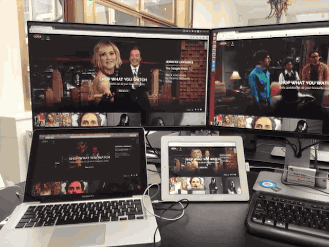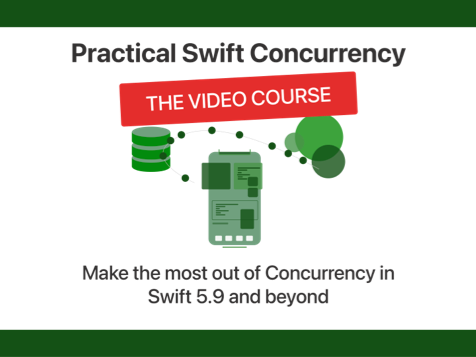You should start using Browsersync today.
Seriously, you should. Browsersync is a great tool that allows you to sync your browser on multiple screens. This might not sound that impressive, but in reality it is. It's so impressive that I felt like I needed to make a .gif for you because you otherwise might not get how awesome Browsersync is.
The above image shows four different browsers, all of them are acting in sync. I am only interacting with the browser on the top right, the other three are automatically updating through Browsersync.
Why should you use it?
Personally, I held off trying Browsersync for quite some time. But when I installed it last Friday I was absolutely amazed, it was so easy and it's such a great tool to test multiple browsers. Even mobile browsers play nice with Browsersync. Integrating it with gulp was extremely simple as well so I can refresh all connected browsers whenever my css or javascript gets compiled. Need more than reloading and syncing? Well, there's more to Browsersync than those two features.
Remote debugging
When you're working on a Linux machine, like I am, and somebody walks up to you with their iPhone and show you a bug it can be a real pain in the arse. Debugging Safari on an iPhone without having a Mac nearby is damn near impossible. With Browsersync it's as easy as connecting the iPhone to Browsersync and you can remotely inspect the DOM, console and more. Isn't that awesome? If that's not cool I don't know what is.
Setting this up for yourself
Let's set up Browsersync for whatever project you're working on right now, shall we? First install Browsersync through npm:
npm install browser-sync --save-dev
Make sure you have gulp installed as well, if you've never used gulp before then you might want to check out my post on getting started with gulp.
In your gulpfile make sure to include Browsersync.
var browserSync = require('browser-sync');Let's say we want to start Browsersync whenever we start our gulp watch task. And then whenever our css changes we want to refresh the browser. Doing this is actually incredibly simple. Here's the code:
gulp.task('watch', function(){
browserSync({
proxy: 'http://localhost:5000'
});
gulp.watch({glob: 'scss/**/*.scss'}, ['css', browserSync.reload]);
});The above code is creating a watch task on line one. Then on line 3-5 we start Browsersync. The only option I'm passing to it is a proxy. In this example I assume you have a current development setup where you're running your app server in a way you're used to. The project I tried Browsersync with is a Python app, so using a proxy is the best way for my own use case. You can also opt for running Browsersync on a folder, it's up to you really. Check out the docs for more options.
When the css changes we start the css task. The next task we pass is the browserSync.reload function. When this function is called all connected browsers will reload. And that's all, you're using Browsersync.
When you start your watch task by typing gulp watch , Browsersync will tell you the url for your project in the console. It also tells you a UI url. This url is where you'll find some great features and debugging options. You should try to explore them a little, they're really nice.
Moving forward
Now that you have Browsersync set up you can start exploring it's great features. The documentation for Browsersync is really good and goes in depth about all the options you can pass to it. The debugger is really powerful and deserves to be used once you start checking everything out. Hopefully you'll enjoy using Browsersync and the way it can speeds up your development workflow.
If you think I've missed anything, if you have questions or feedback, you can find me on Twitter.